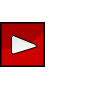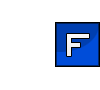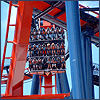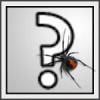First make an account at a photo uploading website. I use Photobucket.com
Step 1:
Go to Image hosting, free photo sharing & video sharing at Photobucket and create an account.
Step 2:
Press the upload button in Photobucket. This will give you a screen where you can select the photos/images. Locate your images and click them (press and hold ctrl and click multiple if you want to upload more at once.) Then press the "open" button in the screen. The images will start uploading.
Step 3:
Once the images are done uploading you will be taken to a page where you can name your photos, add descriptions or add tags. This is not necessary but you can do so if you like. When you are done press the "Save" button at the bottom of the page.
Step 4:
Your photos are now uploaded to Photobucket, you will be taken to your album. Keep this page open for the time being.
Step 5:
Go to your photo you uploaded. Somewhere underneath the photo it says "IMG Code" Highlight the text next to it and copy it. (ctrl+c or right mouse -> copy)
Step 6:
Go to your post on sscoasters.net and put your cursor where you want your photo to be. Now paste the code you copied before. (ctrl+v or right mouse -> paste) It should look like this in your post:

Step7:
Submit your post, it will show an image!

You can post many pictures in one post. If a picture is too big for the website to handle it will be resized to the appropriate size and it can be seen full-size if you click the yellow bar above it.
If you find a picture on a web page you can also post it by right clicking on the picture and selecting "View Image" then simply copy the url from that page and post it between the [img] tags.